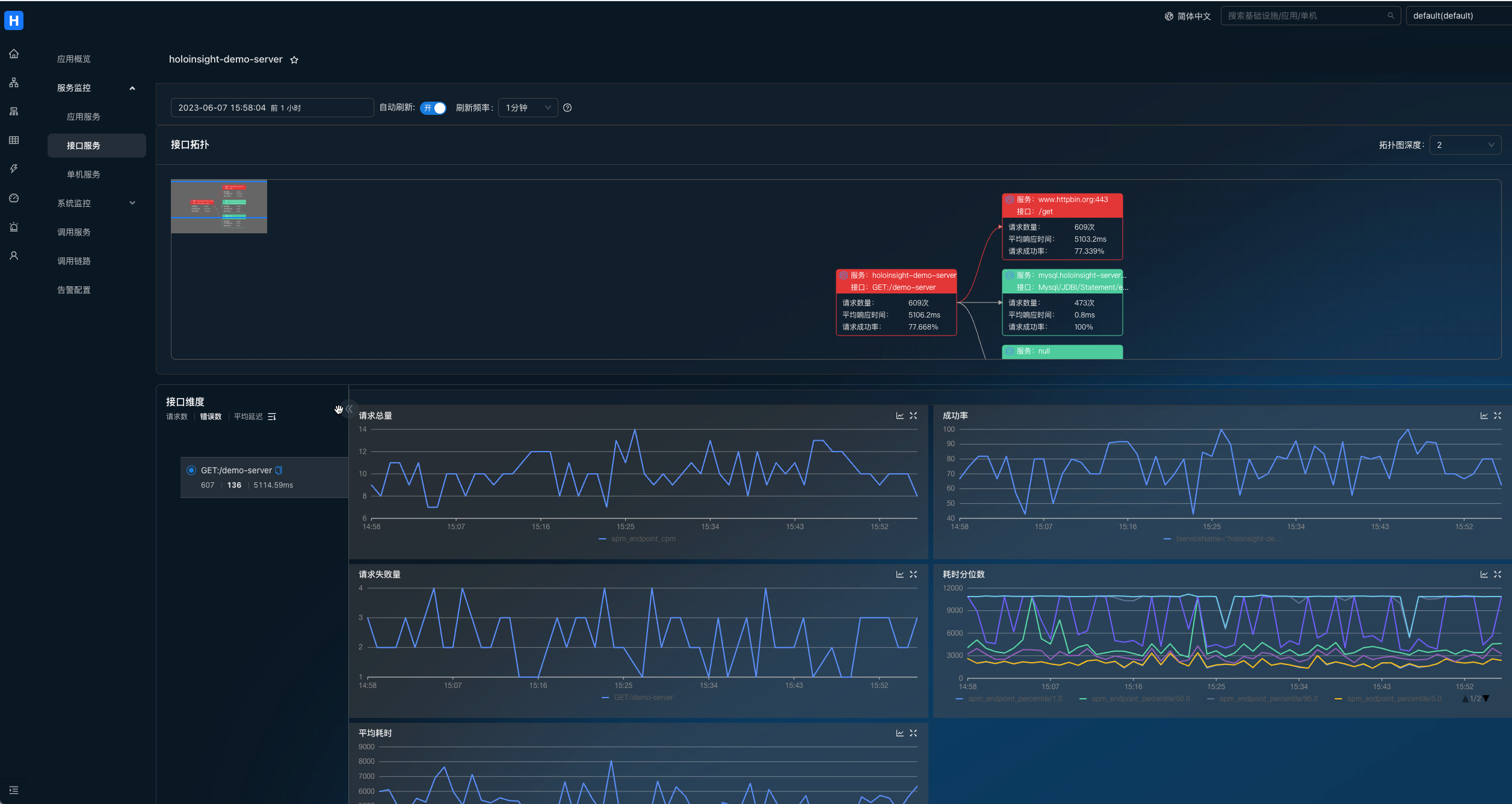介绍
本文介绍基于 Helm 的方式部署 HoloInsight 以及 HoloInsight Agent。
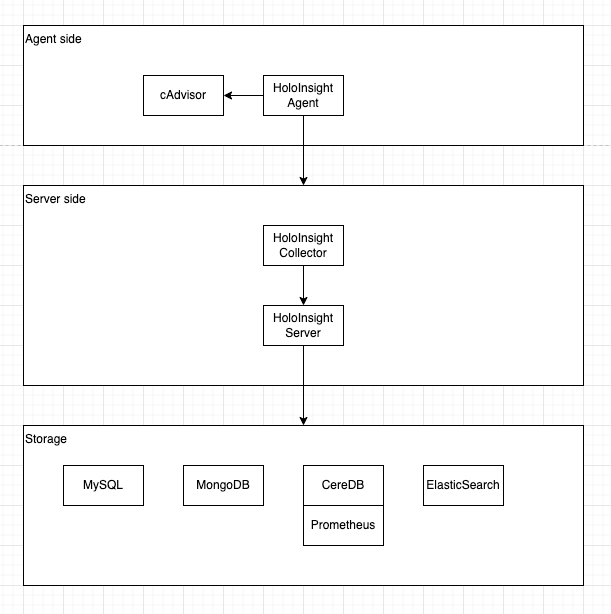
你需要准备的:
部署 HoloInsight
注意,本例子中,数据库的部分也会被该Helm Chart一起部署,但它们是不可靠的,没有使用任何高可用方案以及持久化存储,这意味着一旦重新部署,你将丢失所有数据。 在生产级的实践中,需要你准备好这 4 种数据库(手动部署或者购买云厂商提供的服务),并且做到生产级高可用。
在 holoinsight-server 命名空间 升级或安装(更新) 最新版本的 HoloInsight:
# Add holoinsight repository
helm repo add holoinsight https://traas-stack.github.io/holoinsight-helm-charts/
kubectl create namespace holoinsight-server
helm -n holoinsight-server upgrade --install holoinsight holoinsight/holoinsight
如果你想安装特定版本:
helm -n holoinsight-server upgrade --install --version 1.0.0 holoinsight holoinsight/holoinsight
等待所有 Pods 处于 Ready 状态。你可以使用如下命令可视化地观察进度:
kubectl -n holoinsight-server get pods -w
例子输出:
$ kubectl -n holoinsight-server get pods -w
NAME READY STATUS RESTARTS AGE
holoinsight-mongo-0 0/1 Running 0 9s
holoinsight-ceresdb-0 0/1 Running 0 9s
holoinsight-es-0 0/1 Running 0 9s
holoinsight-server-0 0/1 Running 0 9s
holoinsight-collector-7ff4bd95b7-jfnj4 0/1 Running 0 9s
holoinsight-prometheus-69795584d6-w7njb 0/1 Running 0 9s
holoinsight-mysql-0 1/1 Running 0 9s
holoinsight-mongo-0 1/1 Running 0 13s
holoinsight-collector-7ff4bd95b7-jfnj4 1/1 Running 0 13s
holoinsight-ceresdb-0 1/1 Running 0 13s
holoinsight-es-0 1/1 Running 0 17s
holoinsight-prometheus-69795584d6-w7njb 1/1 Running 0 22s
holoinsight-server-0 1/1 Running 0 47s
初始化 HoloInsight
首次部署时,需要对 HoloInsight 做一些初始化。非首次部署可以跳过该步骤。 当前产品层缺少初始化引导页面,故需要通过脚本方式进行始化,它做了如下事情:
- 添加一个租户叫做 "default",配置其存储使用 CeresDB
- 添加一个 apikey "default"
- 录入 JVM 插件
- 录入应用监控左侧菜单配置
git clone https://github.com/traas-stack/holoinsight-helm-charts
cd holoinsight-helm-charts
# 某些脚本的行为依赖特定的版本,如果你刚安装的 HoloInsight 不是最新版,
# 建议你使用 git checkout holoinsight-1.0.0 切换到对应的版本。
./scripts/holoinsight/init.sh
输出样例:
[database] wait for [holoinsight-mysql] to be ready
partitioned roll out complete: 1 new pods have been updated...
[database] wait for [holoinsight-server] to be ready
partitioned roll out complete: 1 new pods have been updated...
[database] populate init data
mysql: [Warning] Using a password on the command line interface can be insecure.
done
访问产品层页面
在生产级的实践中,你需要手动创建 Ingress 并且暴露为域名。
通常 Ingress 的配置依赖具体的部署环境,故没有在本 Helm Chart 里提供。
这里提供的页面访问方式仅能用于测试阶段。
将 HoloInsight 80 端口映射到本地 8080 端口:
cd holoinsight-helm-charts
./scripts/holoinsight/server-port-forward.sh
输出样例:
Visit HoloInsight at http://localhost:8080
Forwarding from 127.0.0.1:8080 -> 80
Forwarding from [::1]:8080 -> 80
Handling connection for 8080
访问 http://localhost:8080 即可。
此时页面上没有数据,你需要安装HoloInsight-Agent 和 示例应用以便产出一些数据.
定制 HoloInsight
比如修改镜像版本,且增大容器规格。具体支持哪些定制请参考 Chart 内容。 创建一个新文件 values.yaml
server:
image: holoinsight/server:ANOTHER_TAG
resources:
requests:
cpu: "4"
memory: "8Gi"
limits:
cpu: "4"
memory: "8Gi"
# applicationYaml: override application.yaml of Spring Boot
更多配置查看 server-bootstrap-configuration。
执行如下命令进行安装或升级(更新):
helm -n holoinsight-server upgrade --install holoinsight -f values.yaml
查看部署情况
helm -n holoinsight-server list
卸载 HoloInsight
helm -n holoinsight-server uninstall holoinsight
部署 HoloInsight Agent
编辑 values.yaml
apikey: "default"
common_version: '1'
workspace: "default"
cluster: "default"
server:
registry:
addr: registry.holoinsight-server:7202
gateway:
addr: gateway.holoinsight-server:19610
secure: false
# 如果你使用的是 containerd 或 k3s+containerd,你应该将 containerd 的 run 目录挂载到 cadvisor.
# 如下是 k3s+containerd 场景的配置:
#cadvisor:
# volumes:
# - name: containerd
# hostPath:
# path: /run/k3s/containerd
# volumeMounts:
# - name: containerd
# mountPath: /run/containerd
# readOnly: true
更多配置查看 agent-bootstrap-configuration。
在 holoinsight-agent 命名空间里安装或升级(更新) HoloInsight-Agent:
kubectl create namespace holoinsight-agent
helm -n holoinsight-agent upgrade --install holoinsight-agent holoinsight/holoinsight-agent -f values.yaml
卸载 HoloInsight-Agent
```bash
helm -n holoinsight-agent uninstall holoinsight-agent
更多安装方法
helm -n holoinsight-server upgrade --install holoinsight https://github.com/traas-stack/holoinsight-helm-charts/releases/download/holoinsight-0.2.3/holoinsight-0.2.3.tgz
# 如果你无法访问公网,你可以通过其他方式下载到本地然后使用:
helm -n holoinsight-server upgrade --install holoinsight holoinsight-1.0.0.tgz
# 如果你想要修改 Chart 本身,想要在不发布 Chart 的情况下进行部署:
helm -n holoinsight-server upgrade --install holoinsight PATH_TO_YOUR_holoinsight_chart_dir
安装示例应用
在探索 HoloInsight 之前,推荐安装 2 个实例应用到 K8s 集群里。让它们产生一些调用流量,提升 HoloInsight 上的展示效果。
cd holoinsight-helm-charts
# 安装实例引用
./scripts/holoinsight/demo-up.sh
# 卸载实例引用
./scripts/holoinsight/demo-down.sh
初次探索 HoloInsight
打开机器列表页面,展示了所有 Pods 的信息。
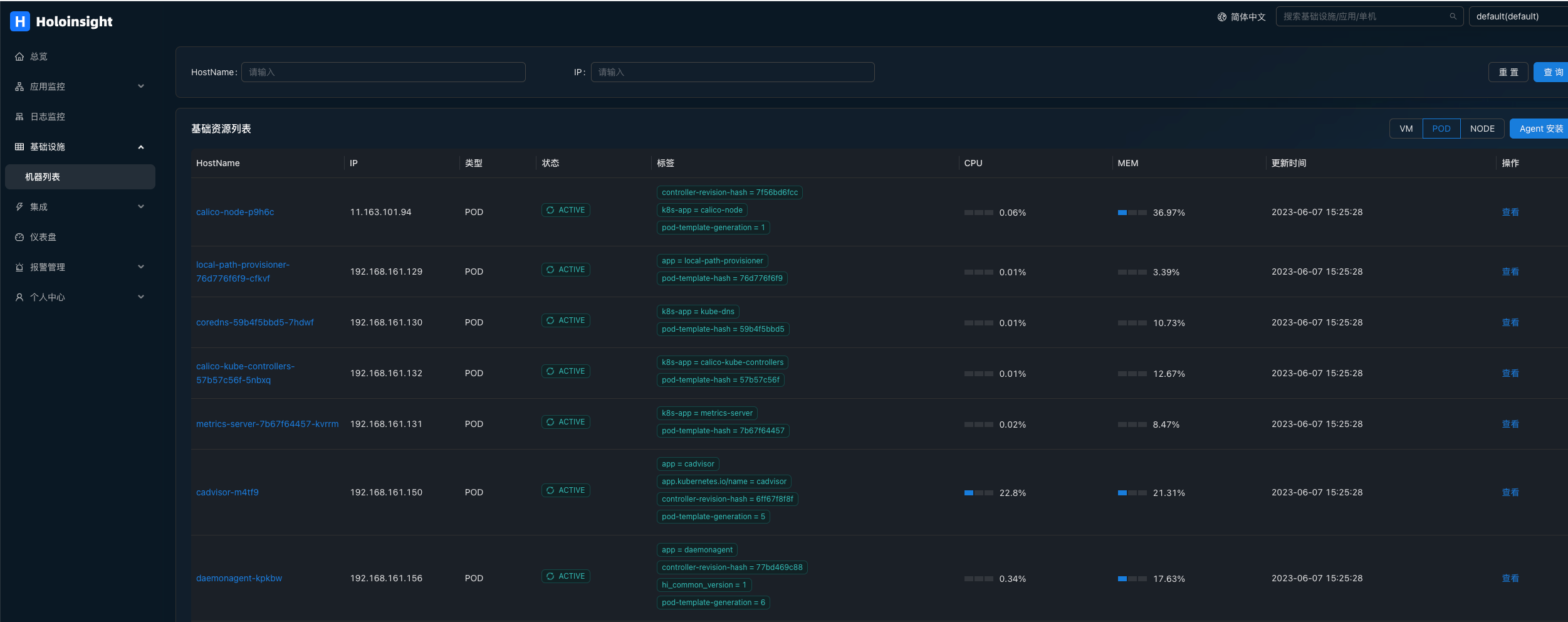
如果 CPU 和 MEM 列是空的,可能是才刚安装完不就,没有数据,此时需要等待 1~2 分钟。
点击旁边的查看按钮,服务端会利用 Server 与 Agent 之间的长连接发起一个反向请求查询该 Pod 的一些基本信息。
如果该页面可以正常显示,说明 Server 与该 Pod 的 Agent 之间的通信链路是正常的。
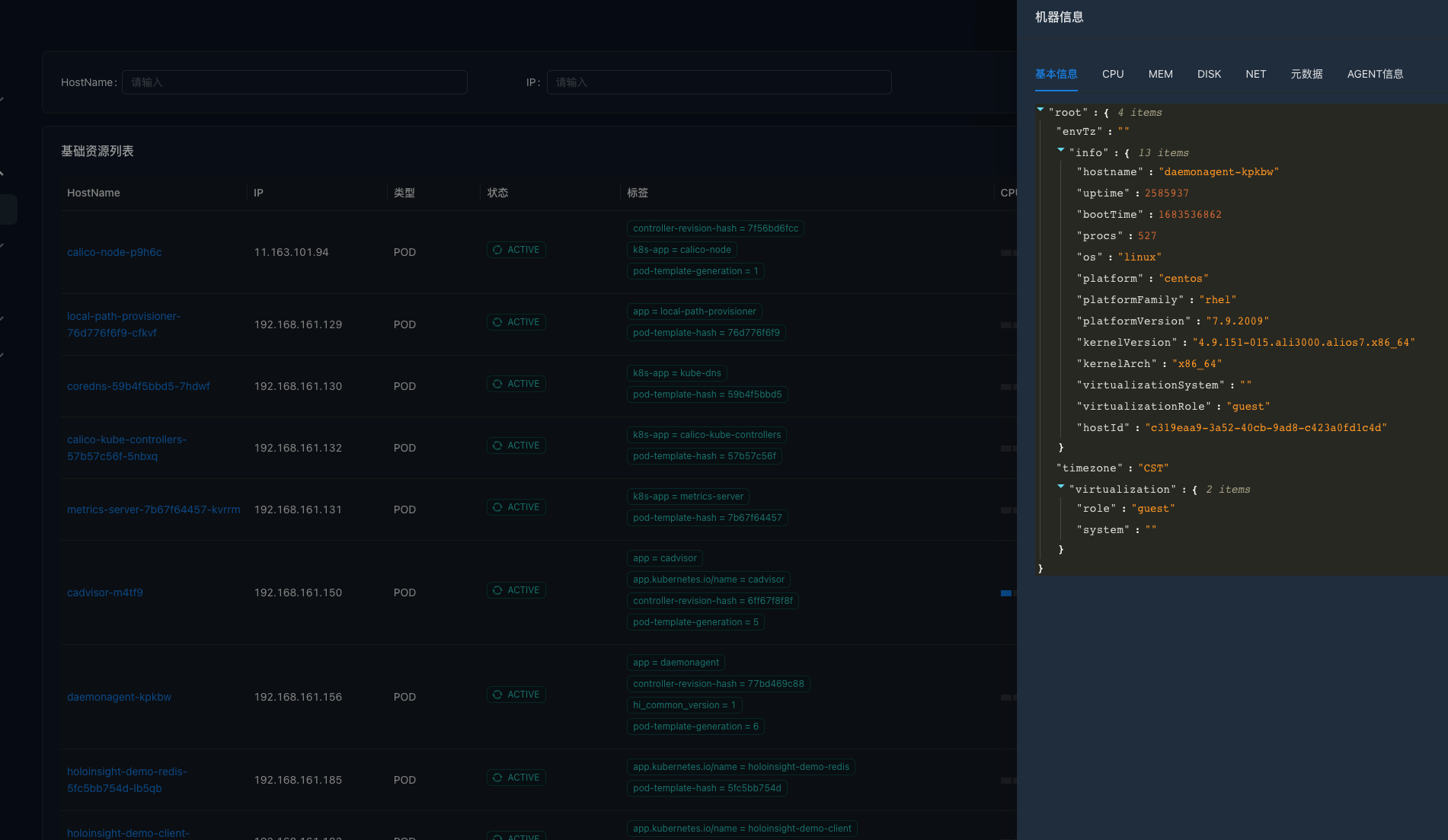
之后介绍的 "浏览目录", "浏览日志" 功能也是通过该反向连接实现的。
打开应用监控。
服务端会从所有 Pods 里提取出 App 元信息(这是由一个定时任务驱动的,如果没有看到数据,请再等待 1~2 分钟)。
默认情况下 Pod 的 app 或 app.kubernetes.io/name 标签会被识别为应用名。
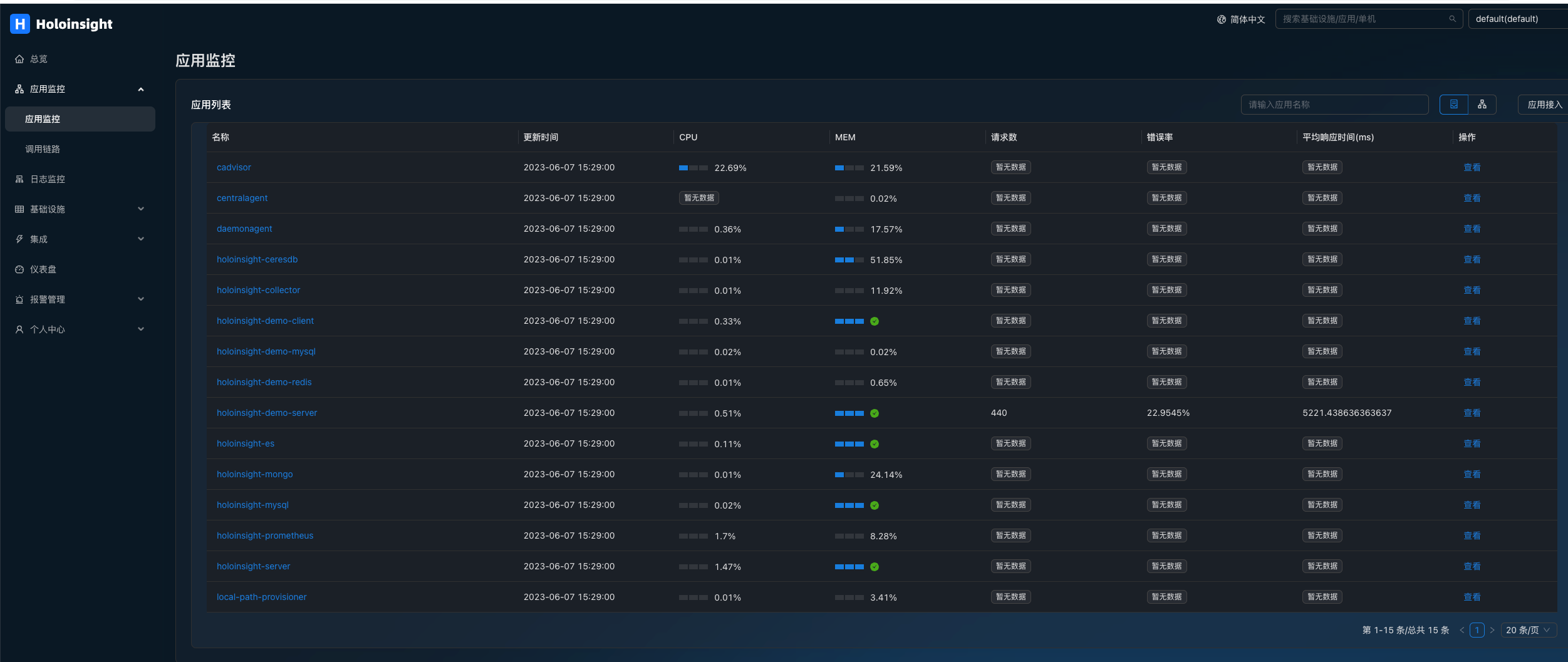
如果应用接入了 SkyWalking agent 并且上报到 holoinsight-collector,此时页面会显示"平均数" "错误率" "平均响应时间"这3个字段的值,如 holoinsight-demo-server。
查看 Pod 系统指标:
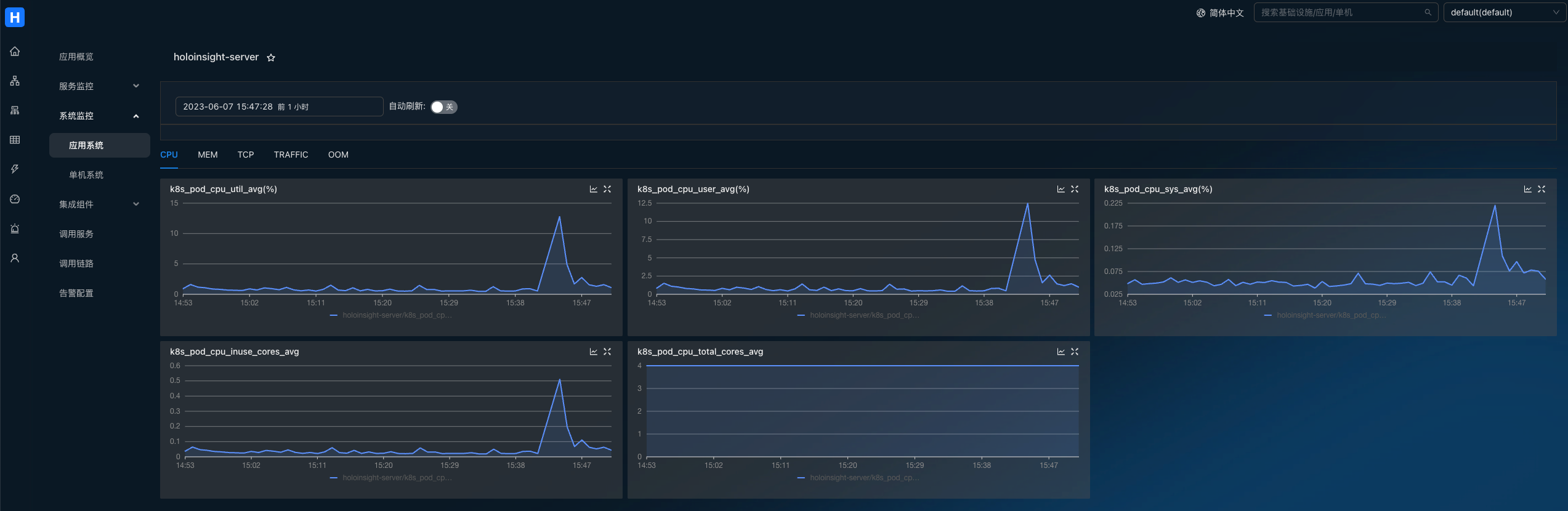
查看应用的 JVM 指标:
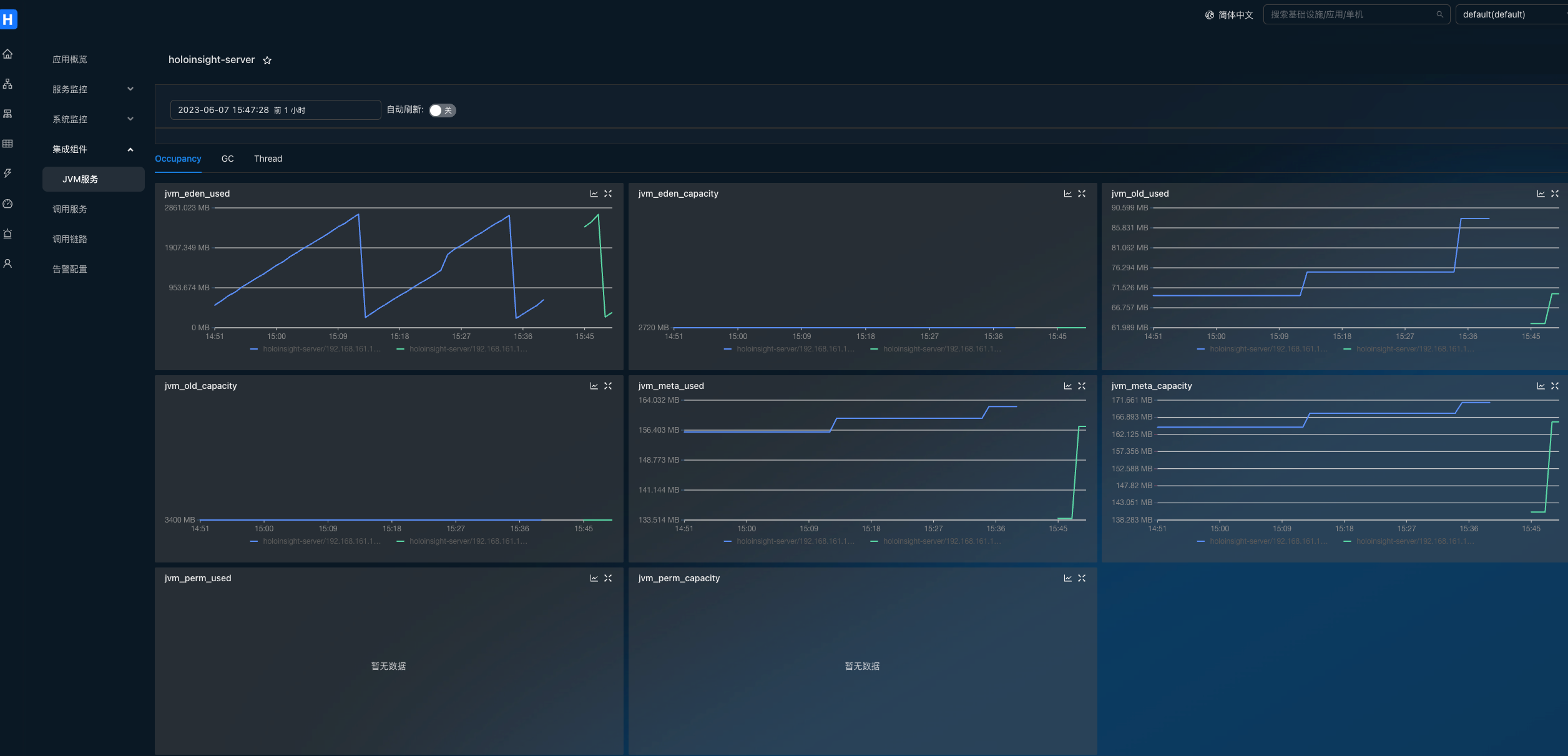
搜索链路:
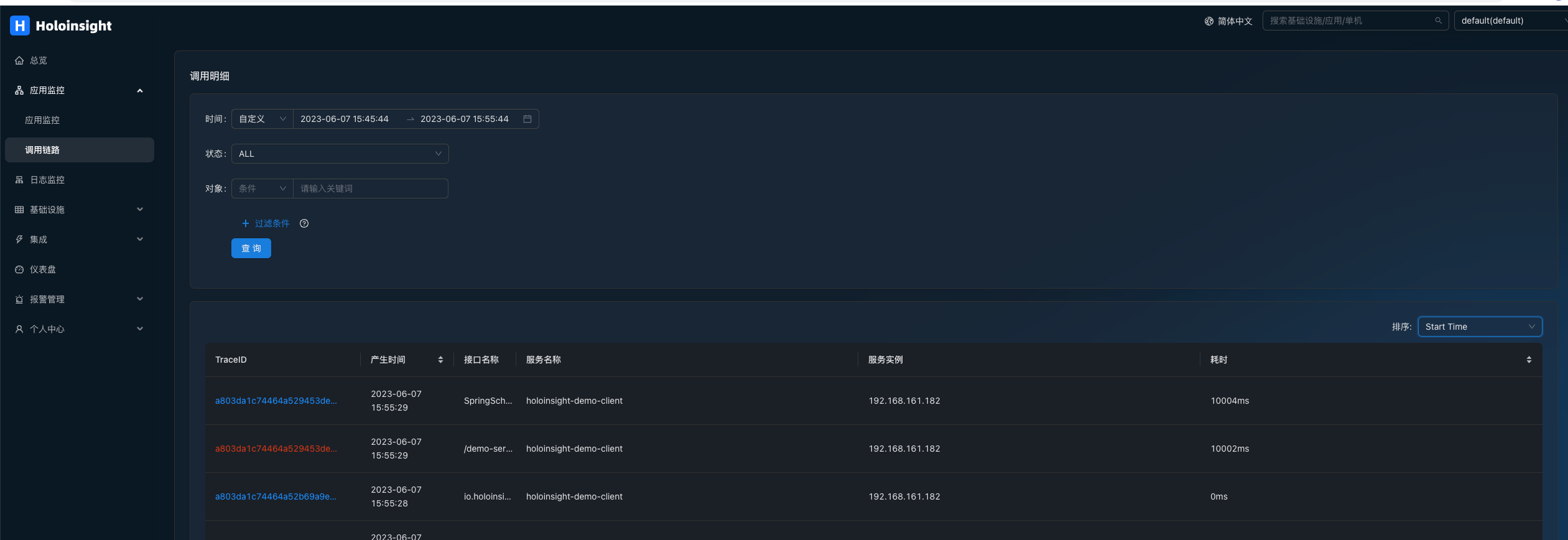
查看链路详情:
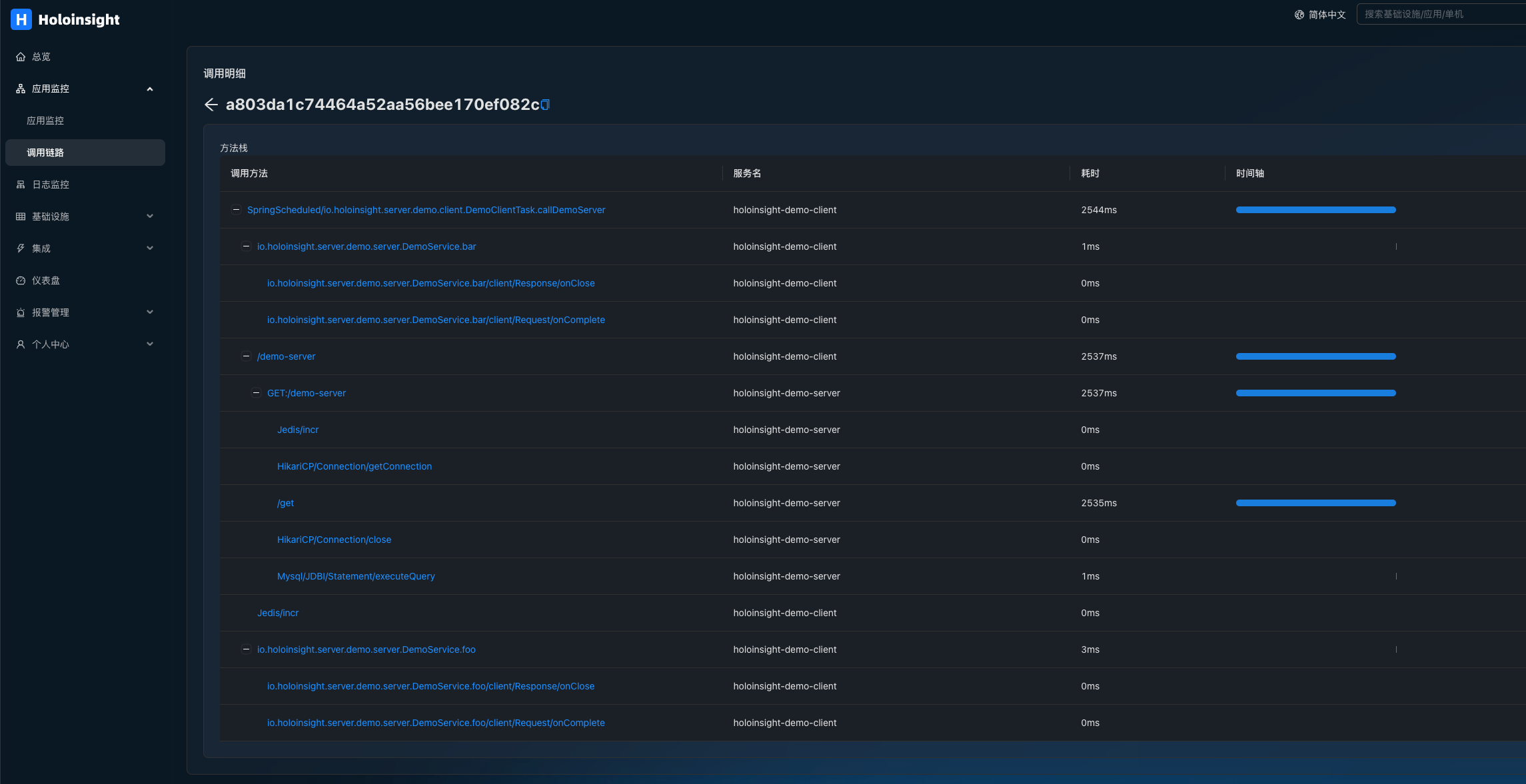
查看基于链路的服务指标: